Caribbean Disaster
Mitigation Project
Implemented by the Organization of American States
Unit of Sustainable Development and Environment
for the USAID Office of Foreign Disaster Assistance and the Caribbean Regional Program |
 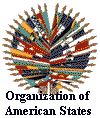
|
TAOS Model Output
Steps for creating TAOS MEOW maps in ArcView
Before an map can be created, the first step is to create the MEOW, using the MEOW
utility in TAOS/L. Make sure to note the parameters used and that the parameter files
indicate that IDRISI document files are to be produced. The resulting output can then be
displayed in ArcView, as described below, or in GrADS or IDRISI.
There are a number of steps required to get the TAOS/L MEOW results into ArcView:
clipping the data to the desired window, converting the information to ArcView format and
creating the map in ArcView. Clipping the data to a smaller window is not required, but it
significantly reduces the resulting ArcView shapefile format file and speeds display of
the data considerably. To keep the disk from getting cluttered with files, a work
directory is used for the following steps.
- Copy files to the working directory: The working directory should contain the
following files: area.dat, stmtrk.dat,
stubbs.dat, stdoc.txt
and wsdoc.txt. [The file stmtrk.dat contains information
on the storm track used to create the map; this file is automatically generated by TAOS/L.
The stubbs.dat file is a static file, which was shipped with TAOS/L. The area.dat file
describes the spatial extent and configuration of the data. The stdoc.txt and wsdoc.txt
are standard IDRISI documentation files for ws.bin and st.bin.] Copy the ws.bin and st.bin
files that were created in the TAOS/L MEOW run. Run the DOS batch file copyfile.bat to create the necessary documentation files.
A copy of topo.bin must also be in this working directory--see note below.
- Clip the MEOW data: This step should be done in IDRISI.
- Set the IDRISI environment to the correct working directory (Environment/ENVIRON).
In the same window, ensure that the image file extension is set to ‘bin’. The
files st.doc and ws.doc are required to display the st.bin (storm surge) and ws.bin (wind)
maps in IDRISI. Clip the TAOS storm surge output to the desired window and display the
storm surge map, using the macro clip.iml, through the
‘File/Run Macro’ menu selection. This macro will clip both the ws.bin
and st.bin files to the same window. Clip.iml can be modified for a different clipping
window. The first time a given clipping window is used, TOPO.BIN must also be clipped to
the same window in this directory. To do this, copy topo.bin and topo.doc into this
directory, then use the same parameters used in the clip.iml macro to clip the topography
data. The resulting file must be named/renamed to topo.bin.
- Prepare to convert data to ArcView format: The utility T2MIF.EXE, which is
provided with TAOS/L is used to make this conversion. The area.dat file that exists in the
directory at the end of the TAOS/L MEOW creation run must be modified before T2MIF.EXE can
be run. The parameters in the file must changed to be equivalent to the output of the clip
operation performed above. The first four parameters in the area.dat file describe the
bounding box for the data and the next two list the number of colums and rows for the data
(min longitude, max longitude, min latitude, max latitude, grid x dimension, grid y
dimension -- separated by spaces). The area.dat file available through this web page is
the correct file for use with the clip.iml file also available here. Note also that the
number of rows and colums can be obtained from the IDRISI doc files that result from the
clip operation (clipst.doc and clipws.doc).
- Convert the data to ArcView format: The DOS batch cvtmif.bat
runs T2MIF.EXE, then runs ArcView's conversion utility MIFSHAPE, then deletes unnecessary
files. The resulting ArcView shapefile is created in a new subdirectory titled 'new' and
the shapefile is named taos. This directory can be renamed to better describe the
resulting file. The directory must be renamed before running the
conversion file again. The pathname for MIFSHAPE in the cvtmif batch may need to be
modified, if ArcView is installed in a different path on the machine used.
- Create ArcView Map: In ArcView, add the new data to a view. Make the new theme
active and double-click on its name to bring up the legend editor. In the legend editor,
click the 'load' button to load an existing legend. If mapping the surge values, use the
legend surge.avl; for wind, use wind.avl. The shapefile caribshp (available in the zip
archive caribshp.zip) contains coastlines derived from
the TAOS 30 arcsecond data. Though blocky, these coastalines match the outline of the TAOS
30-arcsecond output exactly.