Caribbean Disaster
Mitigation Project
Implemented by the Organization of American States
Unit of Sustainable Development and Environment
for the USAID Office of Foreign Disaster Assistance and the Caribbean Regional Program |
 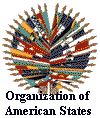
|
TAOS Model Output
Steps for creating TAOS MEOW maps in IDRISI or GrADS
Before an map can be created, the first step is to create the MEOW, using the MEOW
utility in TAOS/L. Make sure to note the parameters used and that the parameter files
indicate that IDRISI document files are to be produced. The resulting output can then be
displayed in GrADS, IDRISI, as described below,
or in ArcView.
- To use the GrADS menu, which is automatically produced by TAOS/L
- Select Results/GrADS Menu from the TAOS/L menu.
- Use the pan/zoom options to locate the area of interest.
- It is also possible to create a static GrADS script for any given location. The example
given below is for Antigua & Barbuda, focusing on the box bounded by latitudes 16.75
to 17.5 and longitudes -62.25 to -61.25. This example can be customized for other
locations by changing the bounding coordinates and the various titles and filenames, which
are specific to Antigua.
- Select ‘Results/GrADS Raw’ from the TAOS/L menu.
- At the GrADS command line type ‘Antigua’ to run the GrADS script for Antigua
(see antigua.gs—this file must be in the current
directory to run).
- Set the IDRISI environment to the correct working directory (Environment/ENVIRON).
In the same window, ensure that the image file extension is set to ‘bin’. The
files st.doc and ws.doc are required to display the st.bin (storm surge) and ws.bin (wind)
maps in IDRISI.
- Clip the TAOS storm surge output to the desired window and display the storm surge map,
using the macro dispst.iml, through the ‘File/Run
Macro’ menu selection. A unique code (up to 6 characters) must be given as a
macro parameter to identify the output graphic file. This macro clips the output storm
surge grid (st) to the specified geographic window. [The coordinates in this sample macro
file are specific to Antigua & Barbuda—they must be changed when working with
other countries.] The clipped output grid is multiplied by two (to allow the display of
surge values to the ½ meter) and converted to an integer grid. IDRISI’s display
launcher (display/DISPLAY launcher) is then used to display the results. The
palette file surge.smp (not a readable text file) must be
in the current directory for this macro to run. The resulting image is converted to a
graphic file in the TIFF format.
- Clip the TAOS maximum wind speed output to the desired window and display the wind speed
map, using the macro dispws.iml, through the ‘File/Run
Macro’ menu selection. A unique code (up to 6 characters) must be given as a
macro parameter to identify the output graphic file. This macro clips the output wind
speed grid (ws) to the specified geographic window. [The coordinates in this sample macro
file are specific to Antigua & Barbuda—they must be changed when working with
other countries.] The clipped output grid is multiplied by 1.944 to convert wind speeds
from m/s to knots (a list of other useful conversion factors
is available) and converted to an integer grid. IDRISI’s display launcher is then
used to display the results. The palette file wind.smp (not
a readable text file) must be in the current directory for this macro to run. The
resulting image is converted to a graphic file in the TIFF format.